|
|
|
MP3Player
GUI
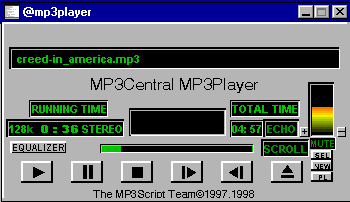
The GUI Player is designed to function like
winamp to make the mIRC users feel more at ease using it. The GUI panel in this version shows information about the length of the song, the bitrate of the song, the quality (i.e. STEREO or MONO) and also the name of the file. The Black window in the center of the GUI panel shows information concerning the different buttons of the player as your mouse cursor is moved over the button, to provide instant information to you about the function of that button. If you are still having problems understanding their functions then this help file is always here. Another added feature is the ability to change the facial appearance of the GUI Player. Some backgrounds are already out there but making them is as simple as using a .BMP file and reformatting the file to fit the player. This allows you to make and share your own ideas. Please refer to Setup Select GUI Background Setup for more information on how to make these changes For more information about a particular option click on the button in the GUI.
|
|
|
|
|
|
|
|
|
|
|
|
|
|
|
|
|
|
|
|
|
|
|
|
|
The Play button starts the continuous play mode. In this mode all the mp3 files that are in the directories in the drives.ini are randomly selected and played. Pressing this play button again will stop the file currently being played and select another song for you. Beware of pressing it too many times in a short period of time as this can cause flooding on the channel and possibly get you kicked. |
||
|
|
|
|
|
|
|
|
|
|
|
|
|
|
|
|
|
|
|
|
|
|
|
|
|
|
|
|
|
|
|
|
|
|
|
|
|
|
|
|
|
|
|
|
|
|
|
|
|
This button pauses a song as needed (as long as you use winamp). |
||
|
|
|
|
|
|
|
|
|
|
|
|
|
|
|
|
|
|
|
|
|
|
|
|
|
|
|
|
|
|
|
|
|
|
|
|
|
|
|
|
|
|
|
|
|
|
|
|
|
This button as in the winamp player stops the song that is currently playing (needs winamp). It stops the continuous playmode as well as the playlist mode. |
||
|
|
|
|
|
|
|
|
|
|
|
|
|
|
|
|
|
|
|
|
|
|
|
|
|
|
|
|
|
|
|
|
|
|
|
|
|
|
|
|
|
|
|
|
|
|
|
|
|
This button is used for the playlist mode only. Pressing the button will enable the player to skip forward to the next song on your playlist. |
||
|
|
|
|
|
|
|
|
|
|
|
|
|
|
|
|
|
|
|
|
|
|
|
|
|
|
|
|
|
|
|
|
|
|
|
|
|
|
|
|
|
|
|
|
|
|
|
|
|
This button is also used for the playlist mode. Pressing the button will enable the player to skip backward to the previous song on your playlist. |
||
|
|
|
|
|
|
|
|
|
|
|
|
|
|
|
|
|
|
|
|
|
|
|
|
|
|
|
|
|
|
|
|
|
|
|
|
|
|
|
|
|
|
|
|
|
|
|
|
|
This button is used to open your MP3 directory allowing you to select any file you want to play in single file play mode. Selection is made by highlighting the song that you wish to play and it will begin once your press OK. |
||
|
|
|
|
|
|
|
|
|
|
|
|
|
|
|
|
|
|
|
|
|
|
|
|
|
|
|
|
|
|
|
|
|
|
|
|
|
|
|
|
|
|
|
|
|
|
|
|
|
|
The button on which PL is written (located at the bottom of the player), is used to select a previously made playlist and will start to play the files beginning at track #1 of that playlist. The button on which NEW is written (the middle of the 3 buttons), is used for making new playlists. Upon pressing this button a dialog box will appear in which you need to type your playlist name ending the name with .pls or .m3u extension (ex. Creed.m3u or Creed.pls) and click OK. Now another dialog box will appear where you can see all your mp3 files. Select the files you want by highlighting them then click OK, do this for each song you wish to add . After adding all the files that you want in your playlist press cancel on the dialog box and that .pls file will be saved. The button on which SEL is written (the top one of the 3), allows you to select any file from the playlist which you are currently playing, allowing you to start at any point of that playlist. |
|
|
|
|
|
|
|
|
|
|
|
|
|
|
|
|
|
|
|
|
|
|
|
|
|
|
|
|
|
|
|
|
|
|
|
|
|
|
This feature, with the use of Winamp and a file called mp3plug.exe, allows you to adjust the volume of the song you are playing.(The mp3plug.exe file MUST BE in your script directory/folder and is included in this package). You can increase or decrease the volume by clicking on the bar itself. (Still needs Winamp) |
||
|
|
|
|
|
|
|
|
|
|
|
|
|
|
|
|
|
|
|
|
|
|
|
|
|
|
|
|
|
|
|
|
|
|
|
|
|
|
|
|
|
|
|
|
|
|
|
|
|
The EQ (equalizer) button, with the use of Winamp and a file called mp3plug.exe (included in the script package) will bring up winamps equalizer when clicked. (The mp3plug.exe file MUST BE in your mIRC directory/folder). When you click this button the normal EQ from winamp is displayed and is used as described in the winamp help files. |
||
|
|
|
|
|
|
|
|
|
|
|
|
|
|
|
|
|
|
|
|
|
|
|
|
|
|
|
|
|
|
|
|
|
|
|
|
|
|
|
|
|
|
|
|
|
|
|
|
|
Main |
Download the Script and Setup |
Menu Items |
Next |
Credits |
FAQ |
© 1997, 1998 MP3Script Team